Connect with Google
Prerequisites
- A Google workspace (formerly G Suite) account with administrative access
- All rooms must have a building (Google API limitation)
Checklist
- Create a booking user
- Configure Google Workspace
- Connect Room to Google Workspace
Create a booking user
We recommend using a dedicated booking account in Google Workspace instead of using a personal account.
For example booking@your-domain.com. Relevant permissions for the user can be assigned in two different ways.
Option 1 - Assign the user with "super admin" privileges.
This will allow the user to access and update all necessary calendars without any additional steps. The "super admin" access role can be found under Admin Roles in Google Admin.
Option 2 - Assign permission to each calendar manually
- Access the settings for each resource calendar and find the section "Share with specific people"
- Add your booking account and select "Make changes and manage sharing" i the permissions dropdown.
- This must be repeated for all resource calendar and also if you add new calendars in the future.
Configure Google Workspace
Before you can connect from Room you must authorize the access in Google Workspace.
-
Using an admin account, open the Google Workspace Admin console at https://admin.google.com/
-
Login using an account with administrative access
-
In the top left menu, select Security -> API Controls

-
Click Manage Domain Wide Delegation
-
Click Add new
-
In the Client ID field, input 114082751795107497100
-
In the OAuth scopes (comma-delimited) field, enter the list of scopes below, separated by comma.
The required scopes are:- https://www.googleapis.com/auth/calendar
- https://www.googleapis.com/auth/admin.directory.resource.calendar.readonly
- https://www.googleapis.com/auth/calendar.events
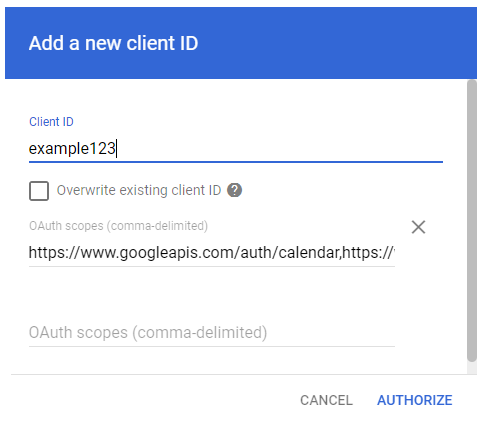
-
Click Authorize
-
Done
Connect Room to Google Workspace
- Login to Room with the booking user you created earlier.
- Provide your organization name and country. Then click Save settings.
- Only create a new organization if you don't already use Smartsign Room.
- If you already use Smartsign Room, please ask your administrator to invite you to the already existing organization.
- Click Connect with Google
- Login to confirm your association with the Google Workspace tenant

- Done, Smartsign Room is now connected to your Google Workspace tenant.